Table Of Contents
- Access the Personal Spaces Section
- Position and Adjust Your Artwork
- Frames Selector
- Use the Bottom Controls to Customize Your Personal Space
- Finalize and Save
With ArtPlacer, creating stunning visual representations of your artworks in Personal Spaces has never been easier.
Step-by-Step Guide
1. Access the Personal Spaces Section
To open this section, go to Sidebar > My Creations > Personal Spaces

- Choose a space where you'd like to place your Artwork
2. Position and Adjust Your Artwork
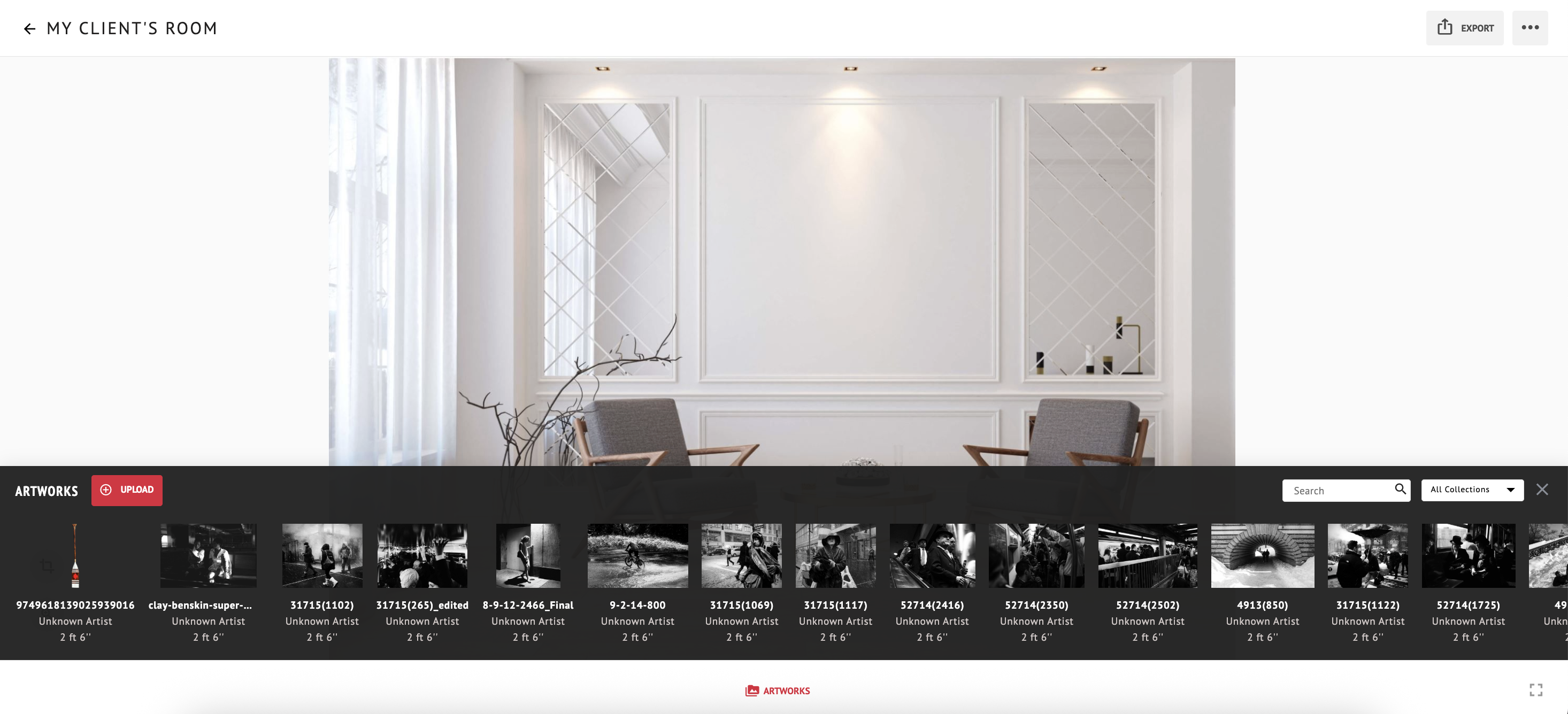
- Click (or tap) where it says 'Artworks' at the bottom of your screen.
- Upload your Artwork file, or drag and drop one already uploaded to position it within the wall.
- Use the provided tools to resize or rotate your Artwork for the perfect fit.
3. Frames Selector
To open the Frames panel:
- Place an Artwork in the Room Mockup.
- Click on the Artwork, you’ll see the Frames button appear at the bottom of your screen.
- Click it to enter the Frames selector.
Once you open the Frames selector, you’ll find everything you need to manage and customize your framing options:
- View All Available Frames
Browse through your complete Frame Library, including the default frames provided by ArtPlacer and the ones you’ve added or customized. - Edit Existing Frames
Update materials, colors, sizes, and other properties without leaving the selector. - Create New Frames
Design a new frame from scratch to expand your options instantly.
To add a frame to an Artwork: simply click on the Artwork you want to frame (especially useful if multiple Artworks are placed in the room). Then, select the frame you want from the Frames panel and it will apply instantly.
- Favorite Frames for Quick Access
If you find a frame you love, whether it’s a default one or a frame you just edited, simply hover over it and click the heart icon ❤️ to save it as a favorite.
Then, right next to the Frames search bar, click “My Favorites” to view a dedicated section with all the frames you’ve added to "favorites", perfect for quick selection in future projects.
4. Use the Bottom Controls to Customize Your Personal Space

The bottom options provide a range of tools to help you create the perfect presentation. Here's a breakdown of what you can do:
- Artworks: Select from Artworks already uploaded to your Artworks section, or upload new ones on the fly.
- Frames: Browse, hide, edit, and add new frames directly from the selector to match your Artwork perfectly.
- Lighting: Adjust the shadow spread, angle, and opacity, as well as the artwork’s brightness and contrast for a more realistic look.
- Size: Crop the design before downloading, saving, or sharing. You can do this freely or use presets optimized for social media platforms.
- Position: Align and evenly space multiple artworks on the same wall for a polished presentation.
5. Finalize and Save

- Once your Artwork and frame are perfectly set, save the design to share or present to your clients.
Learn more on How To Share Your Designs.
Was this article helpful?
That’s Great!
Thank you for your feedback
Sorry! We couldn't be helpful
Thank you for your feedback
Feedback sent
We appreciate your effort and will try to fix the article
