- To open this section, go to Sidebar > My Creations, and then click on Art Show Planner.
- Click NEW

- Click anywhere in the space to set the Art Show Planner walls.
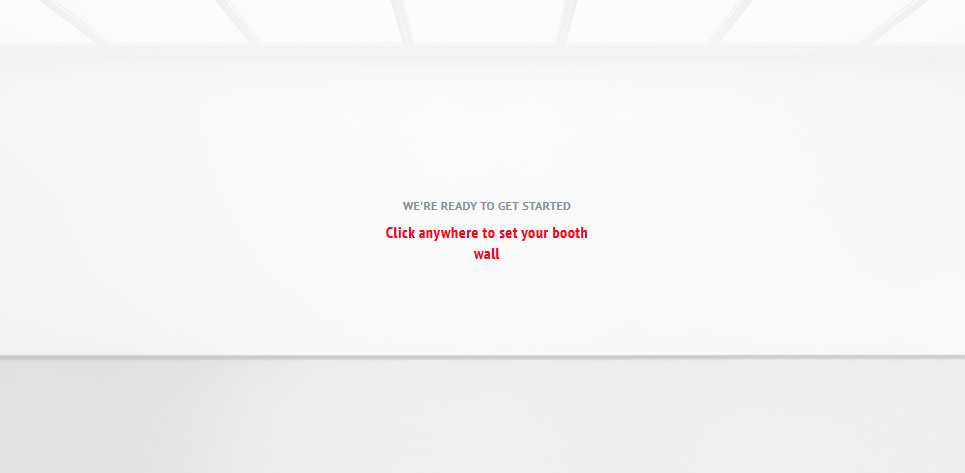
- Use your cursor to drag and drop the wall to the desired area.
Use the panel at the bottom to configure the width, height, scale, and color of the wall. When you finish configuring the size of the wall, click on DONE.
⚠️Note: If after clicking “DONE” you want to add another wall, click anywhere in the space to set a new one and follow the above steps again.
- When you are happy with the result, click DONE and then SAVE & FINISH.
- Add a title to the space and click “Save”
- Add Artworks:
7.1. Click (or tap) where it says 'Artworks' at the bottom of your screen.
7.2. Upload your Artwork file, or drag and drop one already uploaded to position it within the wall.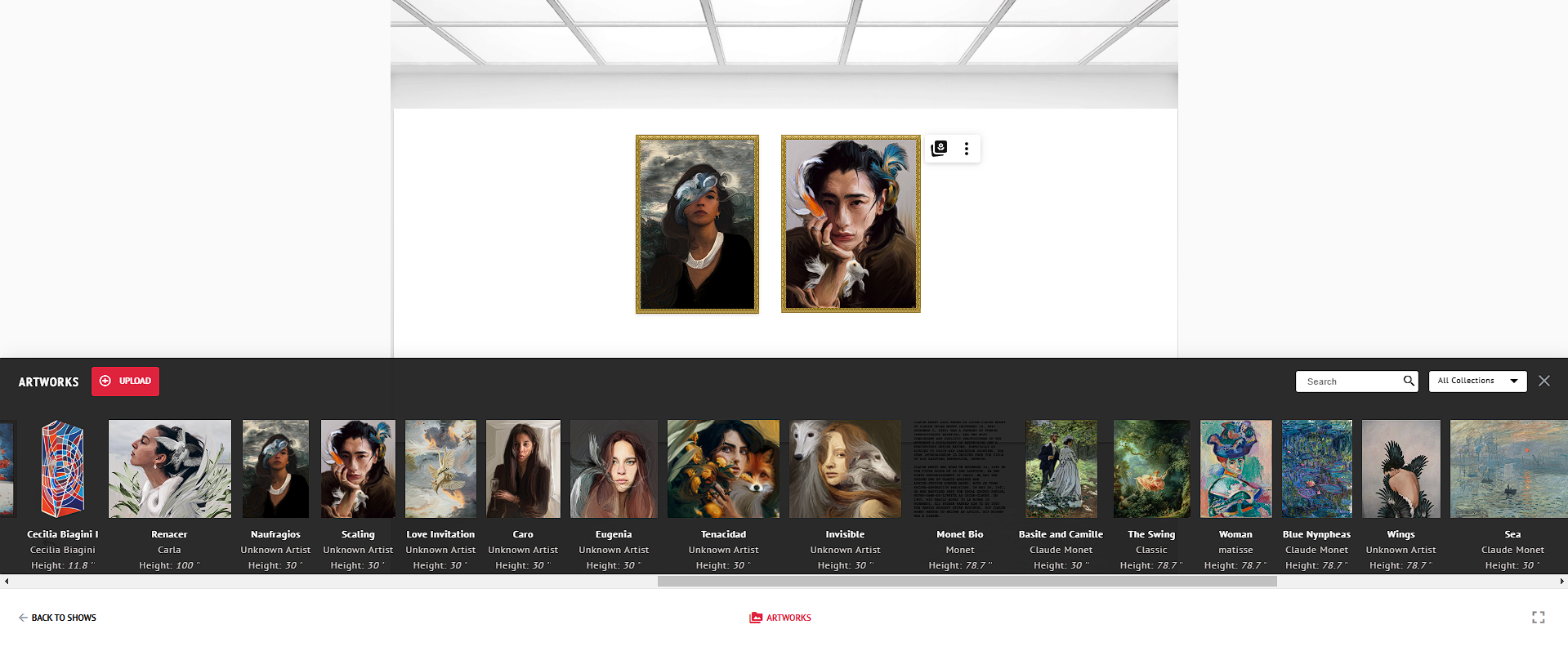
- Position, Adjust, and Frame Your Artworks
Once your Artworks are placed in the space, you can fine-tune their size, alignment, and position for a polished and cohesive presentation.
8.1 Adjust Artwork Size
When selecting an Artwork, you can use the “Size” button. This allows you to:
Adjust each artwork individually, allowing precise scaling based on the proportions of your piece and the room.
8.2 Adjust Artwork Position
When selecting an Artwork, you can use the “Position” button. This allows you to:
Align Artworks
Distribute spacing evenly between multiple artworks.
Rotate Artworks.
Place Artworks at the default exhibition height (57”).
Why 57”?
In the art world, 57 inches from the floor to the center of the artwork is considered a standard “eye-level” hanging height used in museums and galleries. We include this setting so you can quickly achieve professional presentation with a single click.
8.3 Adjust the ligtning:
By clicking on the Artwork you want to edit, the Lightning button will appear at the bottom of your screen. By clicking on it, you will open the Lighting panel, where you can:
- Adjust the Artwork's shadow spread, angle, and opacity.
- Adjust the Artwork’s brightness.
- Adjust the Artwork's contrast.

9. (Optional) Use the Frames Selector.
Once you’ve placed your Artwork in the space and adjusted its position, size, and lighting, you can further refine your presentation by adding a frame.
Simply click on the Artwork you want to frame. When selected, the Frames button will appear at the bottom of your screen. Clicking it will open the Frames panel, where you can:
- View All Available Frames: Browse through your complete Frame Library, including the default frames provided by ArtPlacer and the ones you’ve added or customized.
- Edit Existing Frames: Update materials, colors, sizes, and other properties without leaving the selector.
- Create New Frames: Design a new frame from scratch to expand your options instantly
- Favorite Frames for Quick Access: If you find a frame you love, whether it’s a default one or a frame you just edited, simply hover over it and click the heart icon ❤️ to save it as a favorite.
Then, right next to the Frames search bar, click “My Favorites” to view a dedicated section with all the frames you’ve added to "favorites", perfect for quick selection in future projects.

To add a frame to an Artwork: simply click on the Artwork you want to frame (especially useful if multiple Artworks are placed in the room). Then, select the frame you want from the Frames panel and it will apply instantly.
10. Finalize, save, and share your new design.
Was this article helpful?
That’s Great!
Thank you for your feedback
Sorry! We couldn't be helpful
Thank you for your feedback
Feedback sent
We appreciate your effort and will try to fix the article